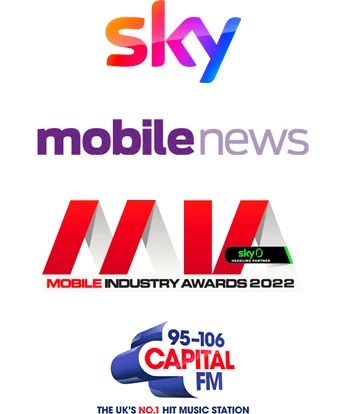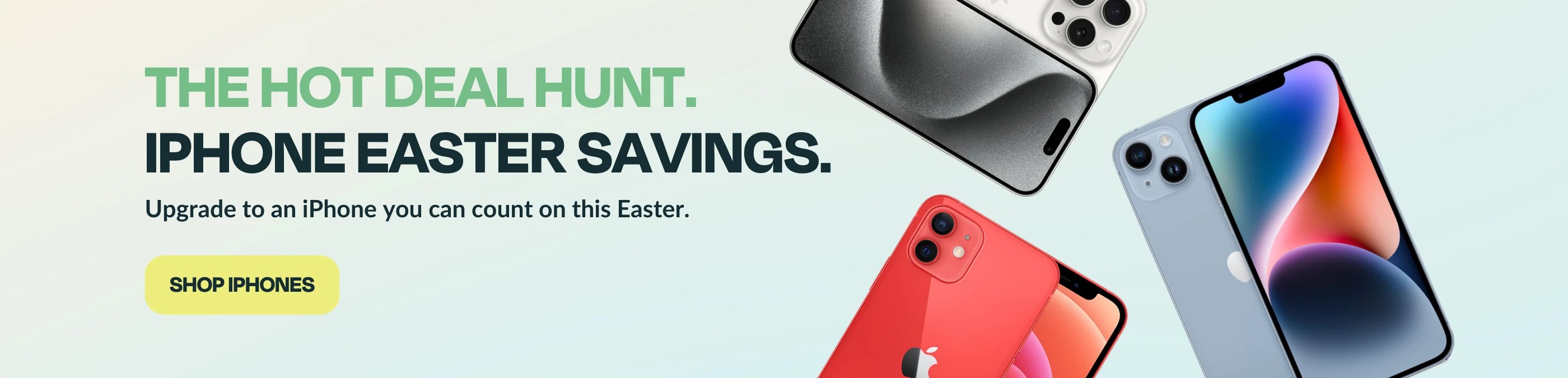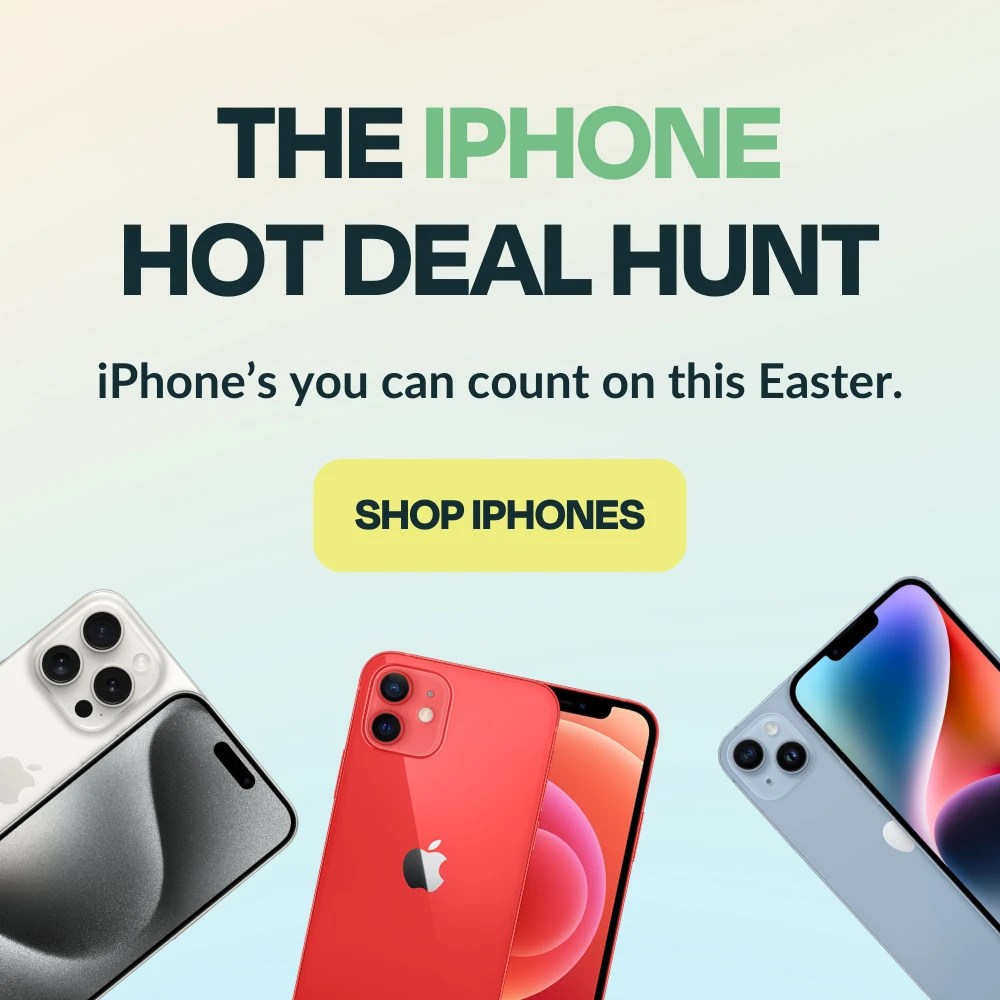It’s exciting to buy a new iPhone. But now you have to worry about transferring all those pictures, videos, and other important data from your old devices. Here are the best ways to do it.
iCloud
iCloud is one of the easiest and most convenient ways to transfer your data to your new iPhone. It can hold your photos, videos, apps, and more (if you’ve used up your iCloud storage, you may need to purchase additional storage). To use iCloud, simply backup your old device to iCloud and then restore the backup on your new iPhone.
Direct transfer cable
You can also connect your iPhone to your computer using a direct transfer cable. Use a compatible USB cable (or use an adapter) and plug it into both devices. Then, select ‘Trust This Computer’ on your iPhone to be able to access your data on your computer.
Aside from accessing and editing your data, you should also be able to use your computer to:
- Set up your iPhone
- Share your internet connection between the two devices
- Update your iPhone
AirDrop
AirDrop is a handy feature that can quickly transfer files between two Apple devices. You just need to turn on Bluetooth on both, and then select AirDrop as an option to share the file. You should then be able to see your other device as an available option to send the file to. Tap on the device’s icon, and the file will be transferred wirelessly.

Android
What if you have an Android device, like a Samsung or a Google Pixel right now? Don’t worry. You can transfer data from an Android when you set up your iPhone. Take note, though, that you’ll need to move music, books, and PDFs manually.
Here are the steps to do so:
- Make sure that your Android is connected to WiFi and that both of your devices are on charge. If you want to transfer Chrome data, then your Chrome on your Android should be up-to-date. Also, make sure that there’s enough space on your iPhone to handle all the data.
- Get the Move to iOS app on your Android.
- Begin setting up your iPhone. On the Apps & Data screen, select ”Move Data from Android.”
- You will eventually get a code. Use this code in your Move to iOS app on your Android.
- Your iPhone will create a temporary WiFi network that you’ll need to connect to on your Android.
- On your Android, pick the data you want to transfer. Once you’re done, leave both devices close to each other and on charge until you can see that the transfer has finished on your iOS device. This can take a while.
- Finish setting up your iPhone.
Third-party apps
If none of these methods work for you, several third-party apps can help you transfer data. These third-party apps offer a variety of features and options for transferring data between Android and iOS devices.
But use these apps at your discretion; make sure to research and read reviews before downloading any third-party app to ensure its reliability and security. Additionally, be cautious of the permissions these apps require and only grant access to the necessary data for the transfer process.

Get your new iPhone at the iOutlet
Whether you’re still looking for a new iPhone or want to trade in your old phone, the iOutlet can help. Check out how the iOutlet guarantees quality.