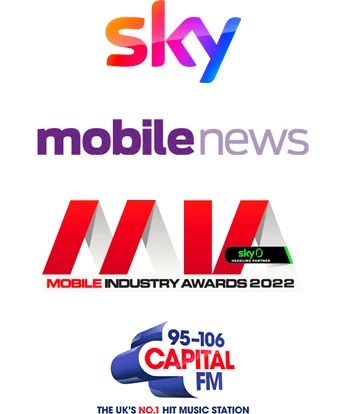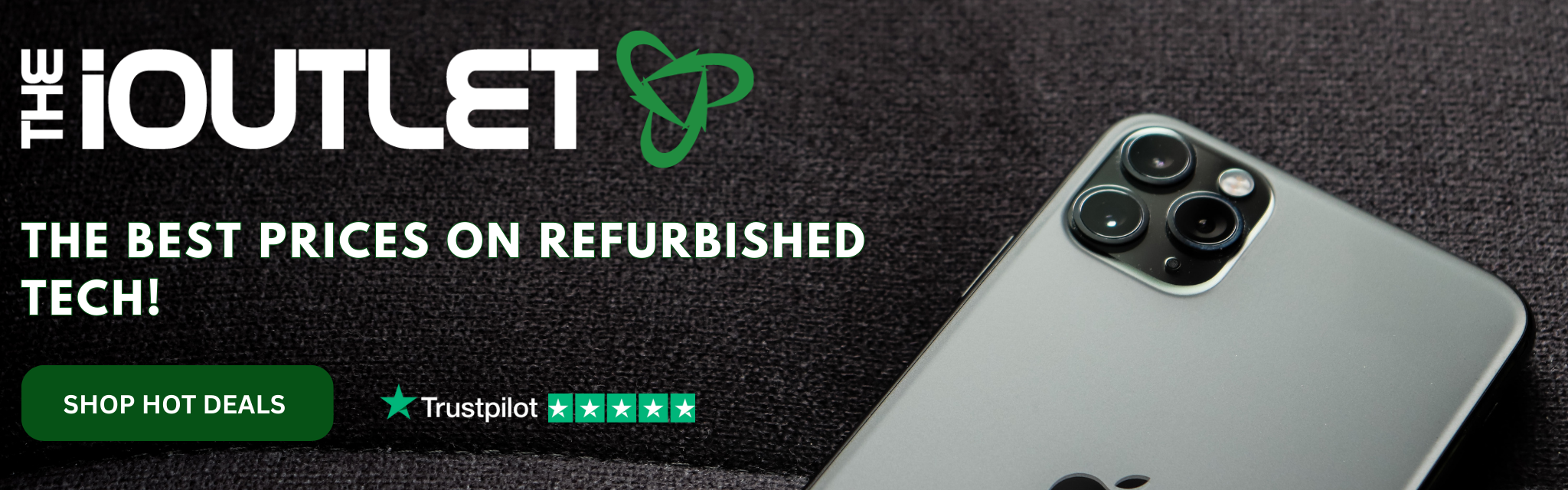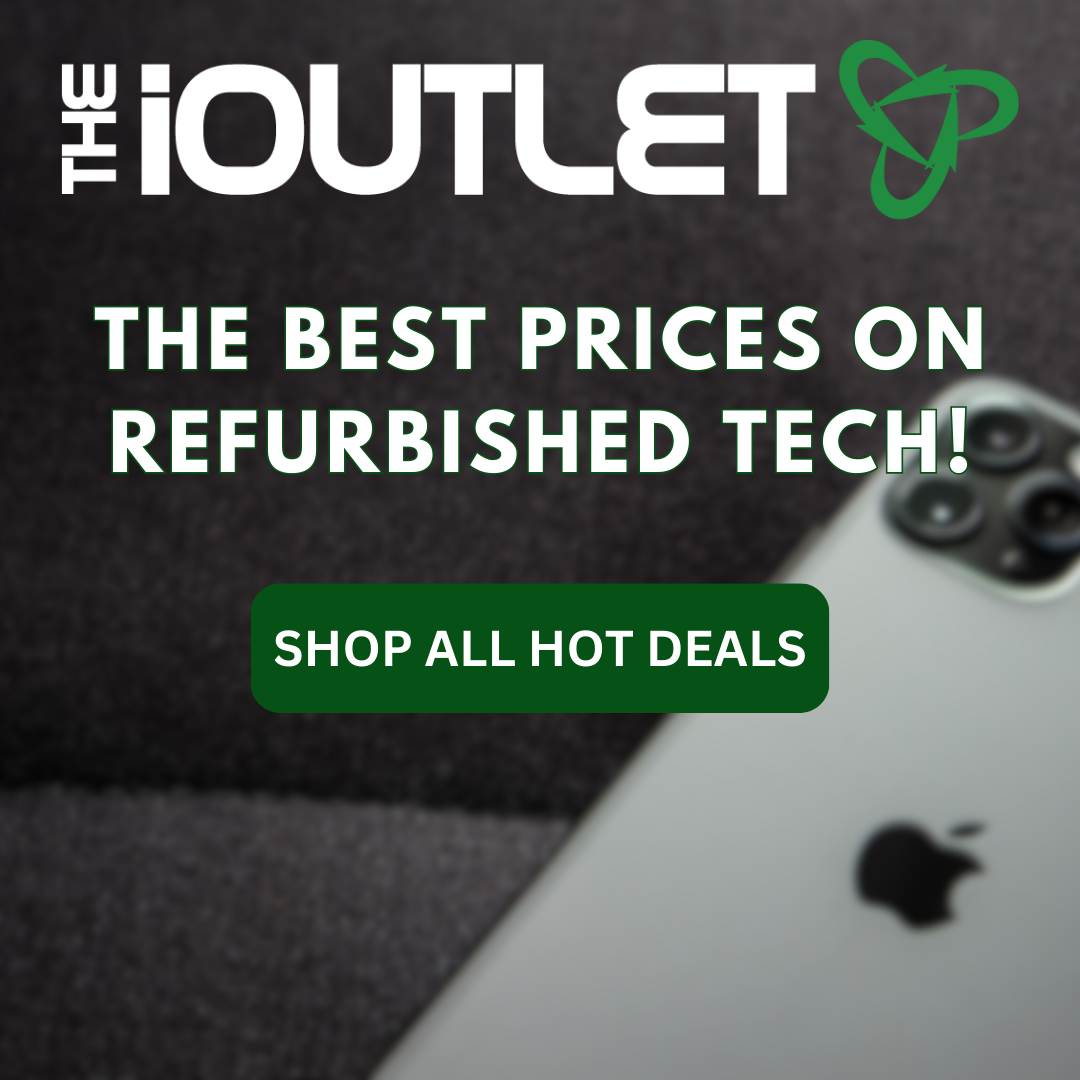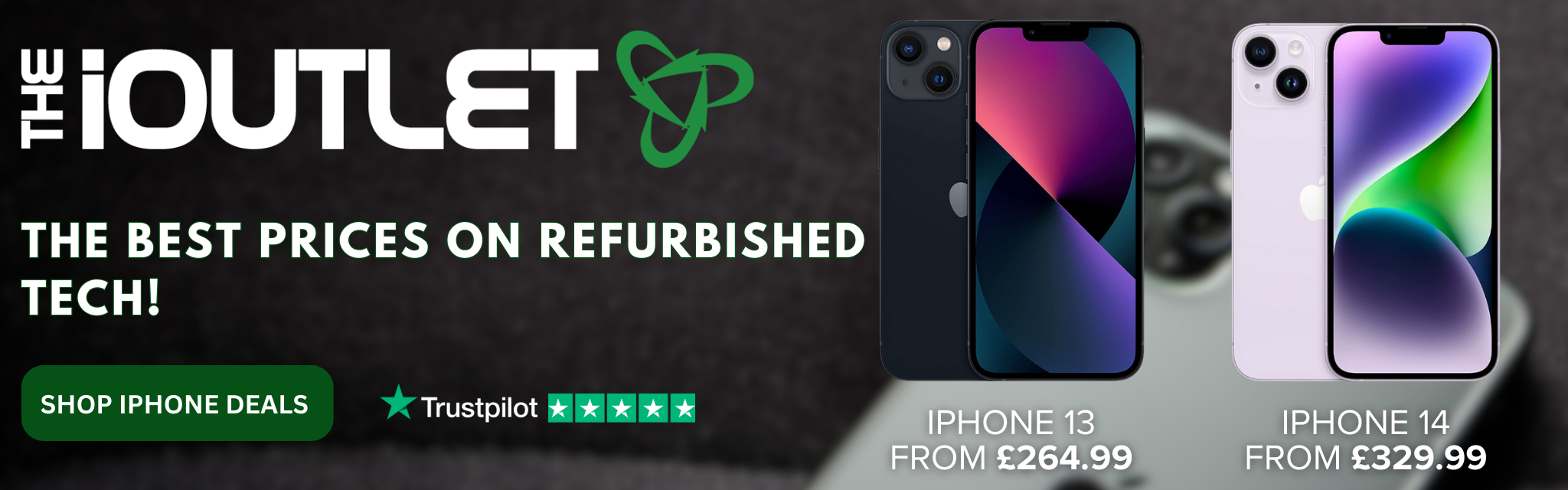So, you’ve just unboxed your refurbished iPad and are ready to dive in! Congratulations on making a smart choice — not only have you saved money, but you’ve also taken a step toward reducing e-waste. Now, the fun begins as you explore everything your iPad has to offer, whether it’s for work, school, creativity, or entertainment. We’ll guide you through the setup process with some easy steps and tips to help you make the most of your new tech companion. Let’s get started…
Initial Setup
The first step is to power on your iPad by holding the top button until the Apple logo appears. You’ll be greeted with a series of setup instructions. Follow these to choose your preferred language, connect to Wi-Fi, and sign in with your Apple ID. If you don’t have one, you can easily create it during this process.
Tip: If you’re switching from another Apple device, you can use the “Quick Start” feature to transfer your settings and data in just a few taps!
Customise Your Home Screen
Make your iPad truly yours by customising the home screen. You can arrange apps by dragging and dropping them into folders. Or place your most-used ones on the dock for quick, easy access. For extra personalisation, choose a fun wallpaper or set a live one that moves as you interact with your iPad.
Download Essential Apps
Now that your iPad is set up, it’s time to load it with the apps that will make your life easier and more fun. Head to the App Store to download everything you need, from productivity tools like Google Drive or Microsoft Office to entertainment apps like Netflix and Spotify. Don’t forget to explore the wide range of educational apps for kids and creative tools for designers, too.

Set Up iCloud & Backup Your Device
It’s important to keep your data safe, and iCloud is the easiest way to do that. After all, nobody wants to lose precious photos or important files! Head to Settings > iCloud and turn on backups to automatically save your photos, files, and app data in the cloud. You can also sync your iPad with other Apple devices, to ensure everything stays up-to-date and easily accessible.
Security and Privacy Settings
It’s super important to keep your iPad secure to protect your personal data. Start by setting up a passcode, and if you want a quicker way to unlock it, turn on Face ID or Touch ID. Make sure to switch on Find My iPad, too. If you ever misplace it, you’ll be able to track it down or even lock it remotely. Also, take a moment to check your privacy settings. You can decide which apps can access things like your location, microphone, and camera, so you’re always in control.
Maximise Battery Life
With so much to do and explore on your iPad, it’s important to maximise its battery life. ****To get the most out of its battery, adjust a few settings. Lowering the brightness, turning on Auto-Lock to put the device to sleep after inactivity, and using Low Power Mode when needed will all help extend battery life. For long-lasting use avoid using your iPad in extreme temperatures and keep it updated with the latest software.
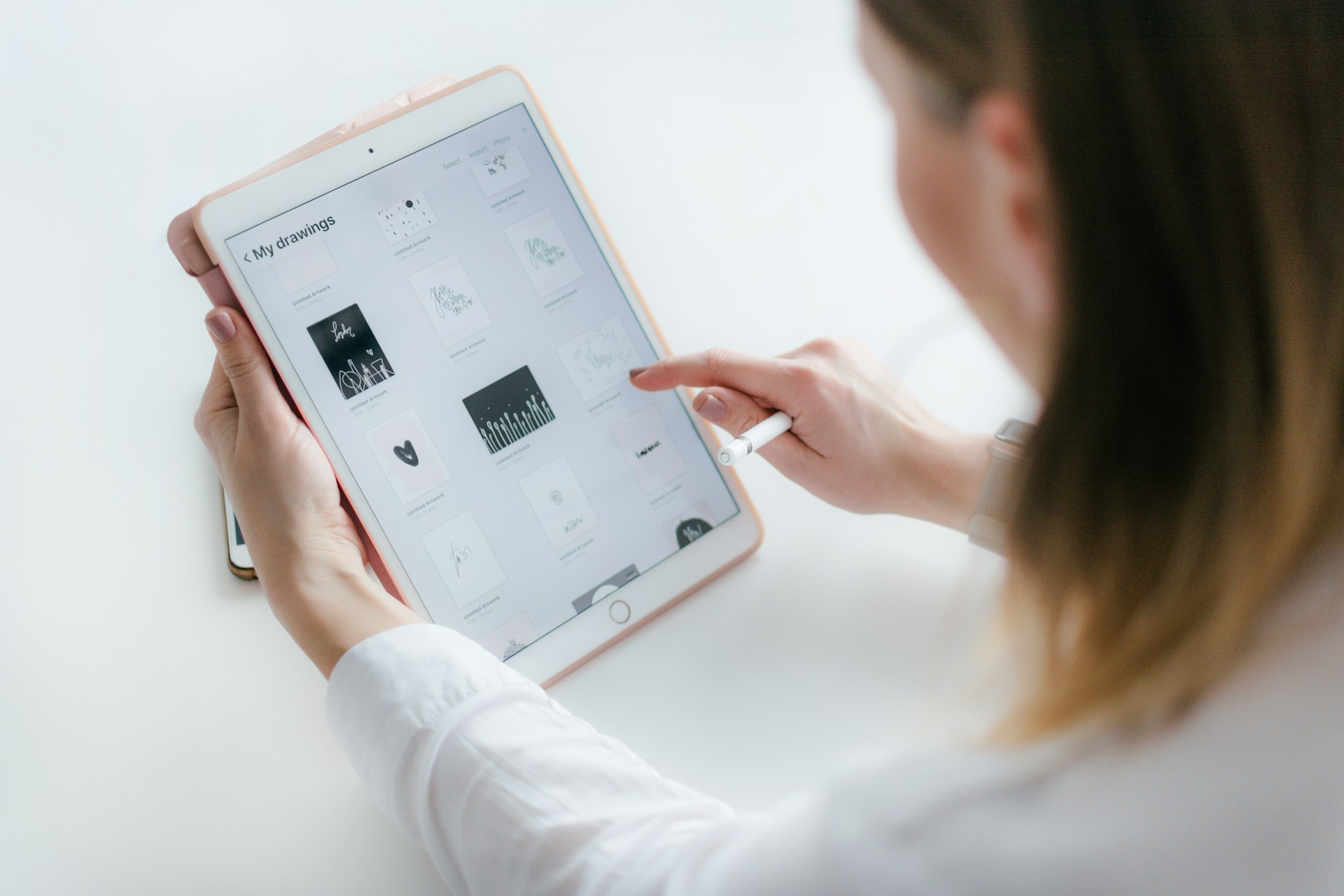
Get to Know Your Apple Pencil
If you’ve invested in an Apple Pencil to go with your iPad, you’ll need to pair it up before you can use it. Here’s how:
- For Apple Pencil (1st generation): Plug the Pencil into your iPad’s Lightning connector and tap “Pair” when it appears on the screen.
- For Apple Pencil (2nd generation): Simply attach the Pencil to the magnetic connector on the side of your iPad, and it will automatically pair.
Once paired, you can draw, write, and even navigate your iPad with greater accuracy. It’s perfect for artists, students, or anyone who loves taking handwritten notes.
We hope you enjoy your iPad adventure! Now you should be all set with the basics to kick off your new iPad life. Whether you use it for work, play, or anything in between, you’re ready to explore everything your device can do!
The iOutlet stocks a range of refurbished iPads that work like new for a fraction of the original price! Shop now.